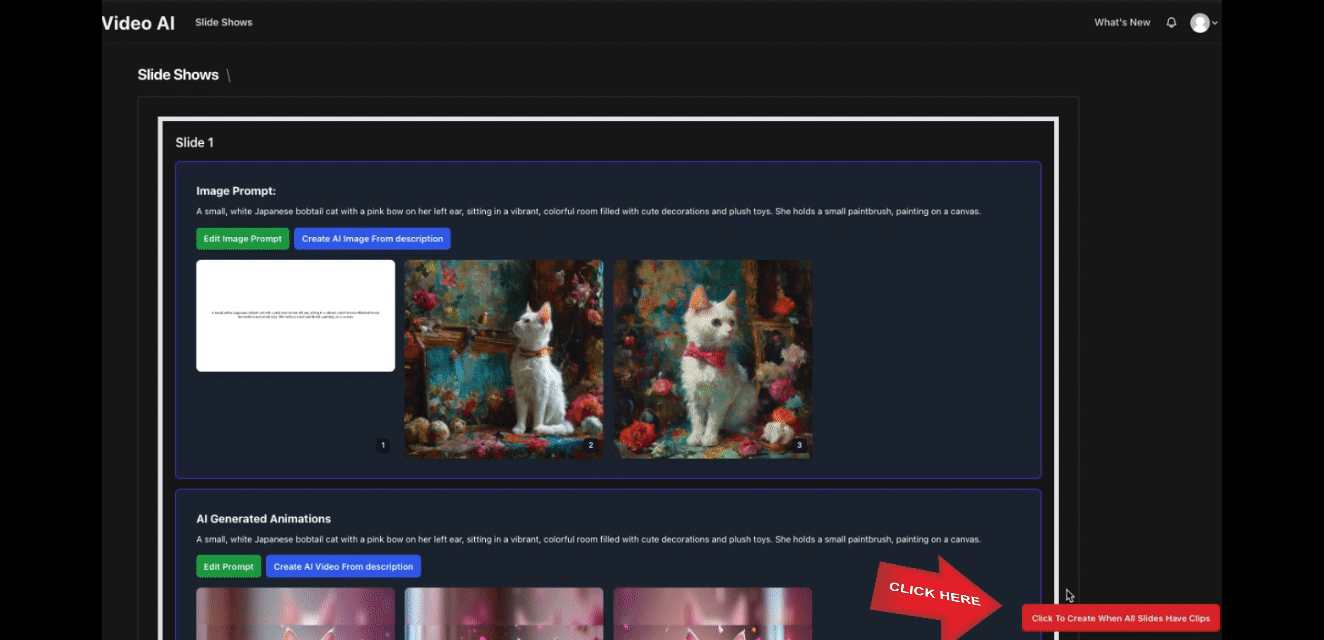How to Make AI Videos with Slides to Videos
1. Sign up with Google
Click the button below to sign in with Google.
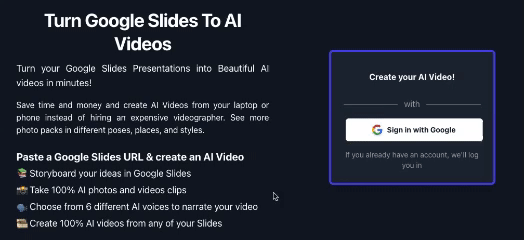
Make sure to check the permission to access Google Slides.
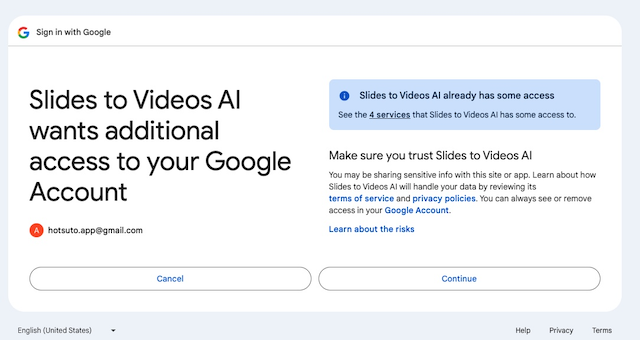
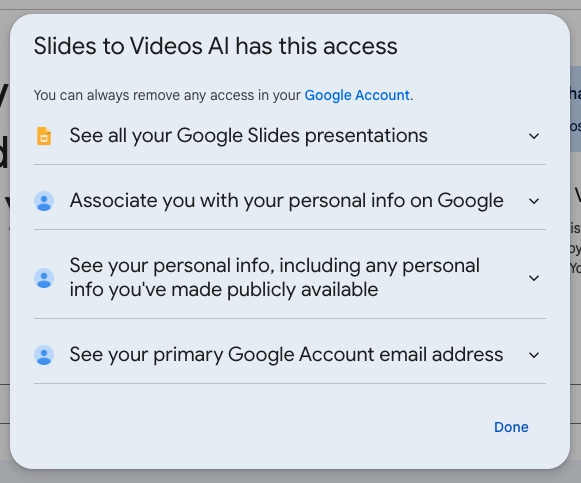
This will allow us to download and make videos from your selected Google Slides.
2. Pick your plan and pay securely with Stripe
This will redirect you to your dashboard.
3. Click "New Video" button
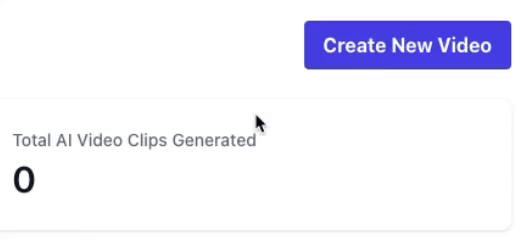
4. Grab the URL of your Google Slides
Copy and paste the URL into the form.
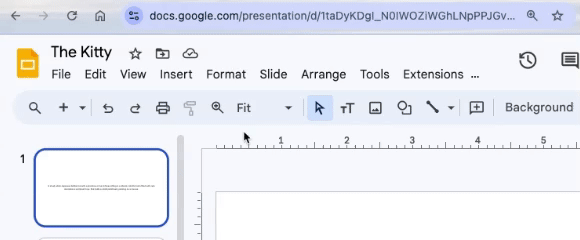
- Select one of our 6 voices (defaults to Onyx because he sounds the most like me lol).
- Select a style; Plain gives you the most control.
- Select "Private" if you do not want other people to view your video.
- Select your ratio.
- Click "Create Slide Show". This will take a minute or two to load up all of your settings.
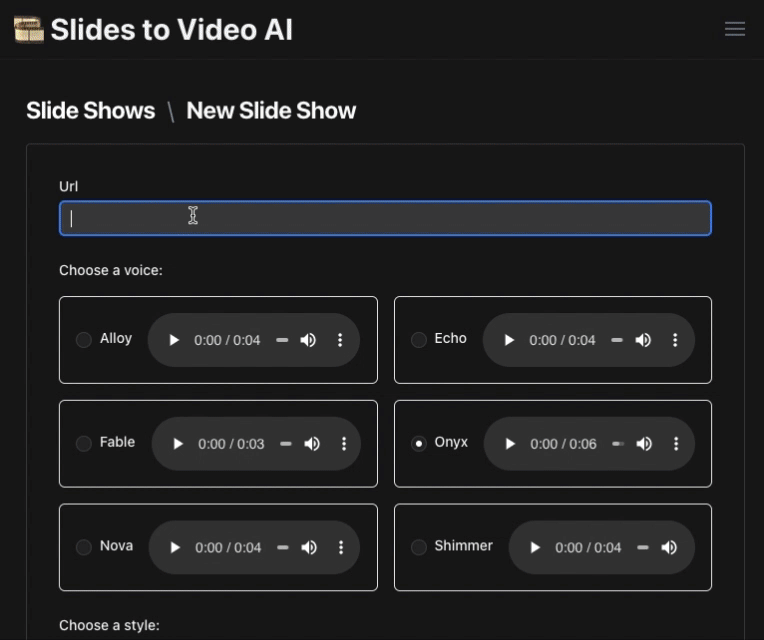
Likely errors:
"User doesn't have permission for slide show"
This means either the Google account you signed in with neglected to give us permission for Slides, or the URL you provided is one you don't have permissions for. You can create a copy of that slide show in your account.
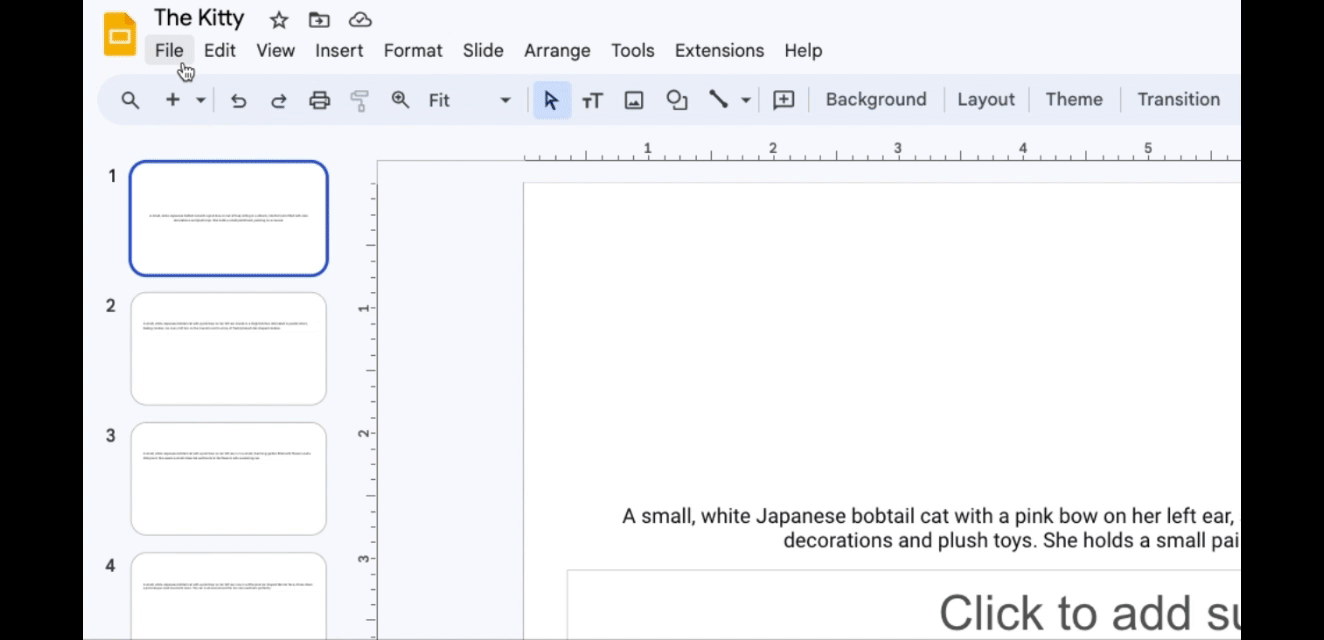
If you are still having issues, try getting in with your Google Account Again Here
5. Creating Slide Scenes
We create micro scenes for each of the slides in your presentation.
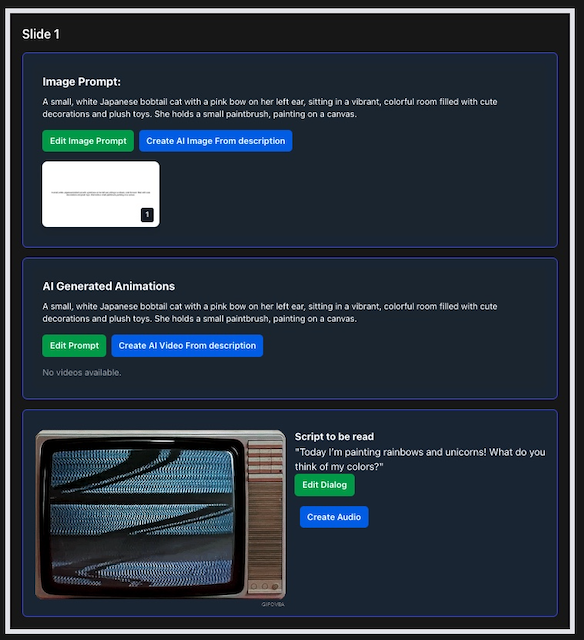
- You'll see an image thumbnail of what your slide looked like originally.
- The text from your slide is used as an image or video prompt.
- The presenter notes from your slide show are used to generate audio.
- You can click to edit the dialog or image prompt here.
6. Creating Our First AI Image
Click "Generate Image from Description". This will take 3-5 seconds.
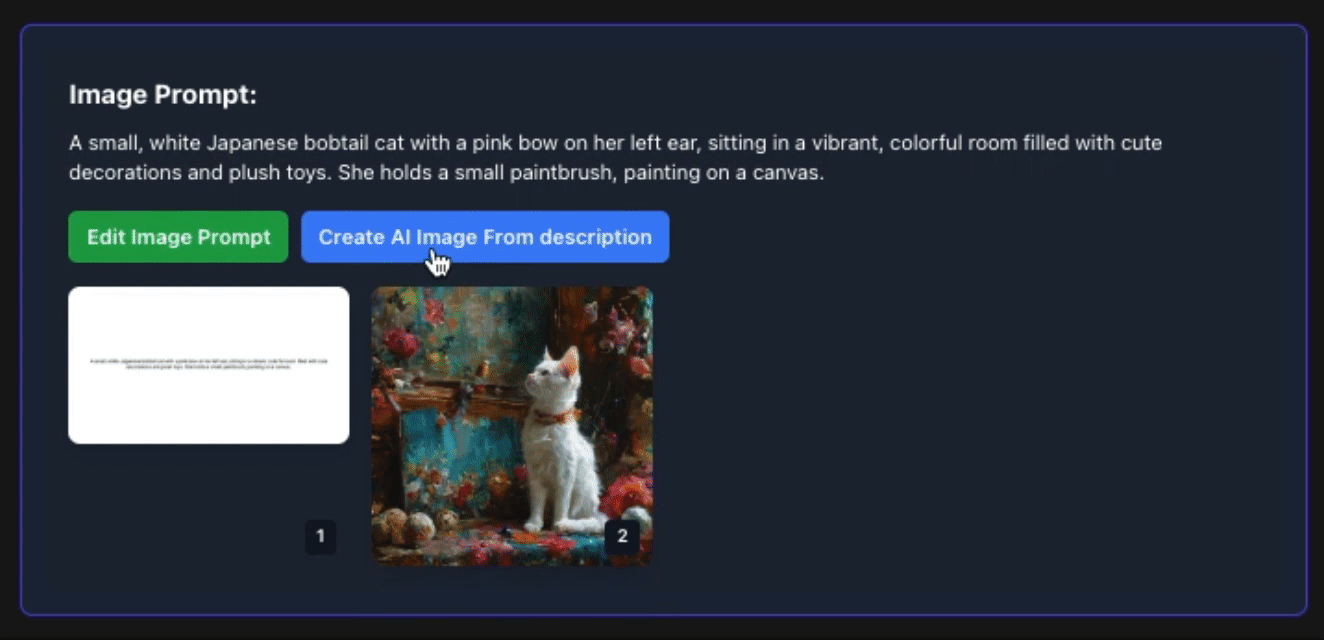
7. Creating Our First AI Animation
Click "Generate Animation from Description". This will take 3-5 seconds.
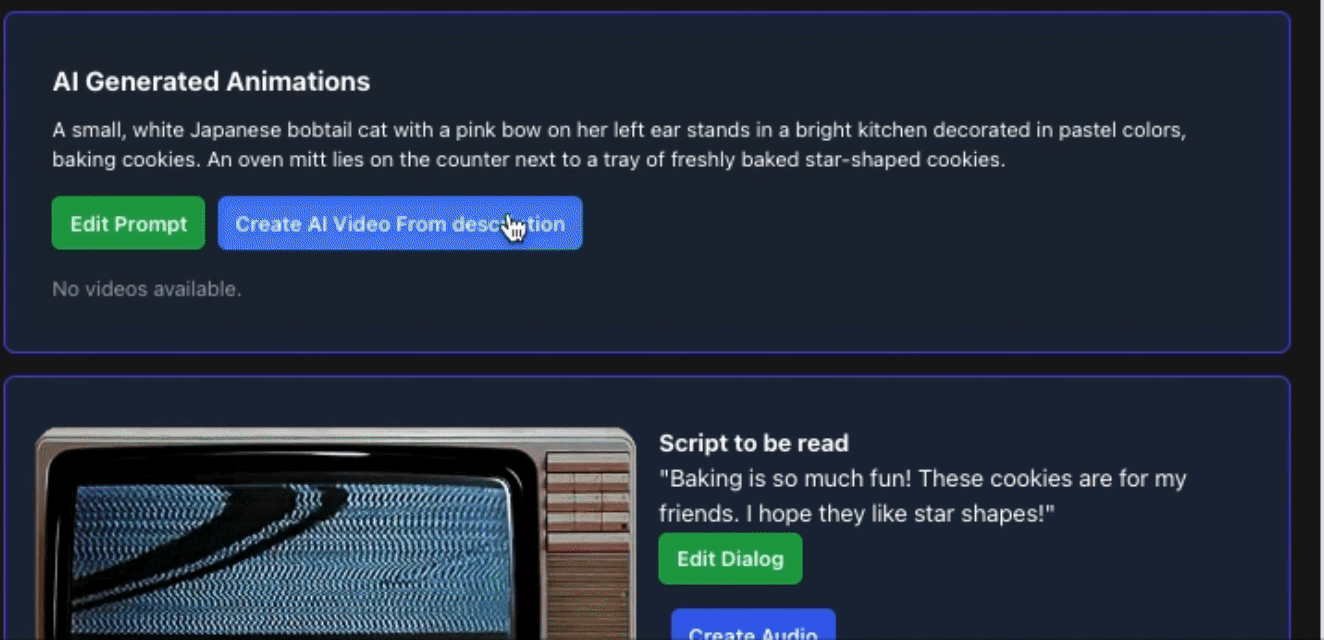
8. Creating Text to Speech
Click the button. A pop-up will ask if you're sure. This step was added to make sure the dialog is correct.
This will take 3-5 seconds.
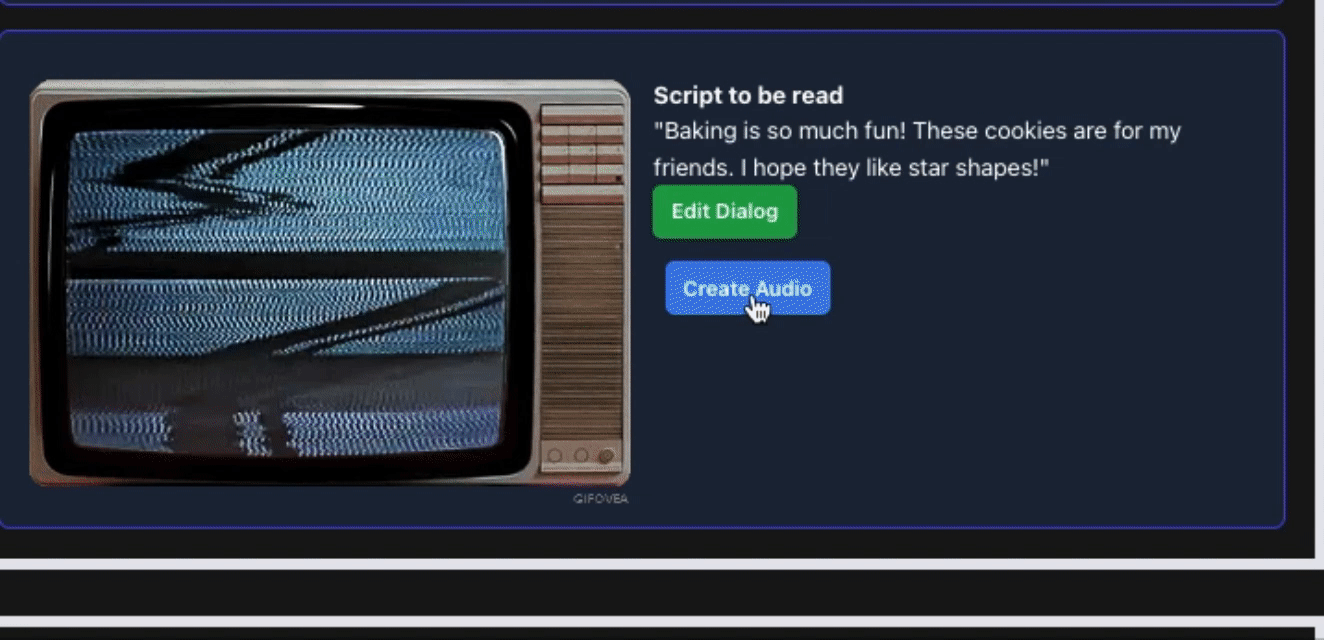
9. Making Your First Video Scene
- You can select either your generated image or video.
- There is a dropdown to pick which image or video to use.
- If you select the image, you have the option of adding zoom or shake.
- When you've selected everything, click "Create Slide Video". Slides To Video will make your first slide video.
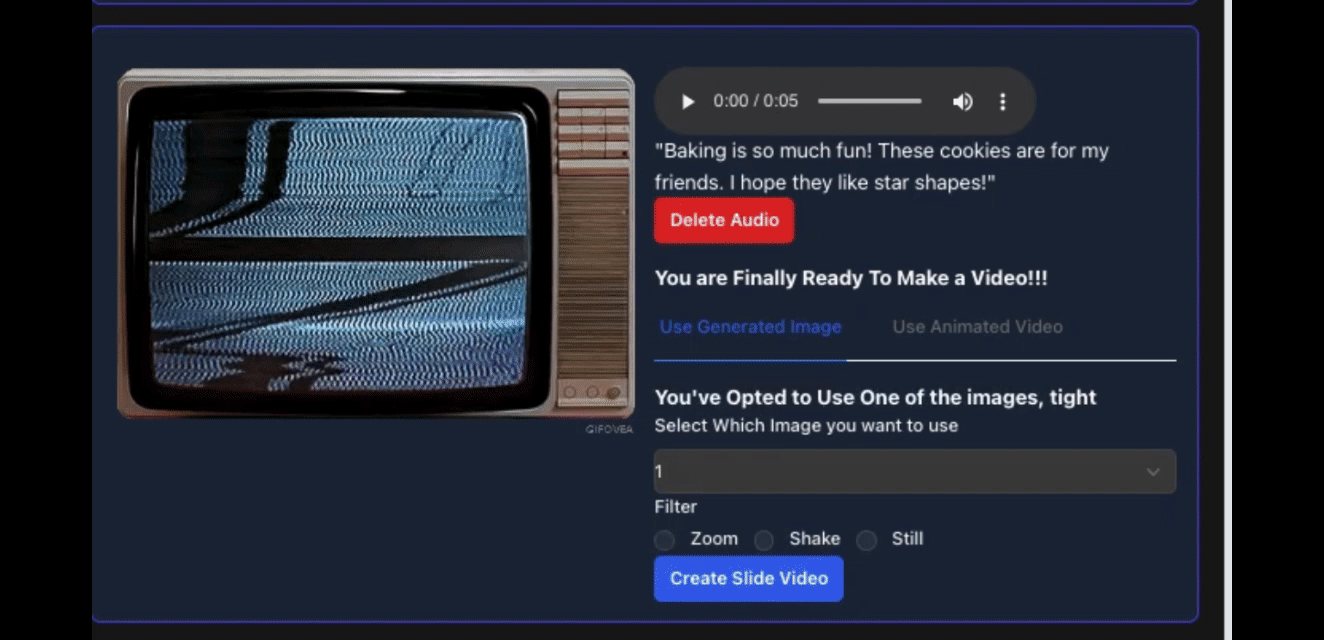
10. Repeat the Process for All of Your Slides
11. Click the "Create Whole Video" Button